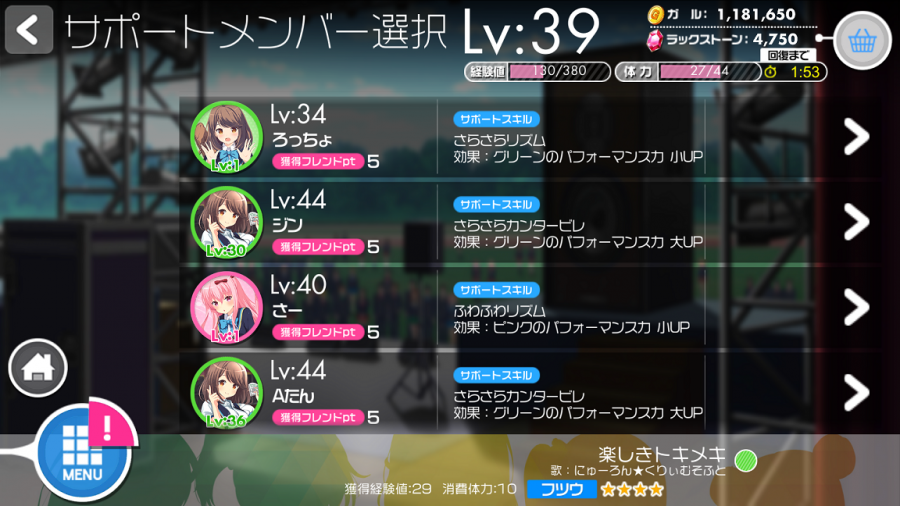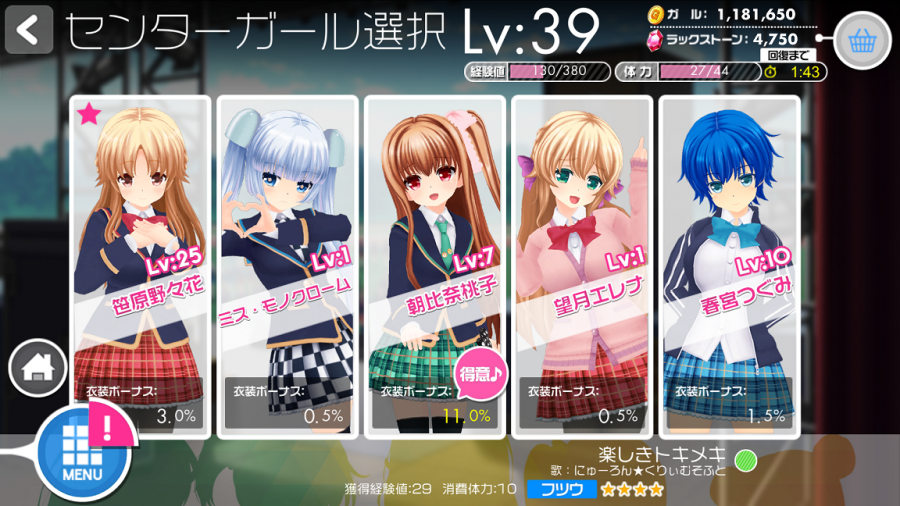Difference between revisions of "Rhythm:Play"
(Adding images) (Tag: Visual edit) |
(More images, seemingly resolved issue with first image) (Tag: Visual edit) |
||
| Line 27: | Line 27: | ||
Following that, you're given a choice of Support Members to choose from; at the top of the list will be users from your friends list, and after that, a random selection of users. Support Members provide two benefits. Firstly, they will boost your Performance, allowing you to score higher on songs! You'll want to match the color of the support member to the color of the song you're playing (displayed at the bottom of the screen) and usually you'll want to choose one offering a large boost. | Following that, you're given a choice of Support Members to choose from; at the top of the list will be users from your friends list, and after that, a random selection of users. Support Members provide two benefits. Firstly, they will boost your Performance, allowing you to score higher on songs! You'll want to match the color of the support member to the color of the song you're playing (displayed at the bottom of the screen) and usually you'll want to choose one offering a large boost. | ||
小UP is a small boost; 中UP is a medium boost; and 大UP is a large boost, so try to pick support members with a support skill that has "大UP" at the end (see the middle column of the list, in case you're lost here). Secondly, you get Friendship Points from playing songs with support members - 10 points for using someone on your friends list, and 5 points for a non-friend support. | 小UP is a small boost; 中UP is a medium boost; and 大UP is a large boost, so try to pick support members with a support skill that has "大UP" at the end (see the middle column of the list, in case you're lost here). Secondly, you get Friendship Points from playing songs with support members - 10 points for using someone on your friends list, and 5 points for a non-friend support. | ||
| − | + | [[File:Play-3.png|centre|frameless|900x900px]] | |
| − | |||
This screen only comes up if you have more than one [[Rhythm:Center Girl|Center Girl]]. Here, you're shown all the Center Girls you're managing, and their clothing boost is listed at the bottom of their icon. You'll want to pick the Center Girl providing the best bonus in order to score higher on the song! Fortunately, certain girls provide +10% bonus on certain songs, which is shown through the bonus text being displayed in yellow, and the little pink speech bubble indicating that the song is that Center Girl's specialty. | This screen only comes up if you have more than one [[Rhythm:Center Girl|Center Girl]]. Here, you're shown all the Center Girls you're managing, and their clothing boost is listed at the bottom of their icon. You'll want to pick the Center Girl providing the best bonus in order to score higher on the song! Fortunately, certain girls provide +10% bonus on certain songs, which is shown through the bonus text being displayed in yellow, and the little pink speech bubble indicating that the song is that Center Girl's specialty. | ||
| − | + | [[File:Play-4.png|centre|frameless|900x900px]] | |
| − | |||
Finally, you'll see a screen like this one. This is where you choose the [[Rhythm:Unit|unit]] you'll be playing the song with. The rectangular sign at the top-left will either display the name of your unit (if you assembled the unit yourself and gave it a name), or the text "こ曲のおすすめ!", which indicates an on-the-fly unit recommended for use for the song, complete with recommended clothing items. | Finally, you'll see a screen like this one. This is where you choose the [[Rhythm:Unit|unit]] you'll be playing the song with. The rectangular sign at the top-left will either display the name of your unit (if you assembled the unit yourself and gave it a name), or the text "こ曲のおすすめ!", which indicates an on-the-fly unit recommended for use for the song, complete with recommended clothing items. | ||
Revision as of 20:08, 8 January 2016
The Play section is the rhythm part of the rhythm game. If you're not (just) here for the cute girls, you're here to tap along to the beat of some catchy songs!
For the most part, navigating your way through is pretty straightforward, but here's a more exact rundown of the steps you take to play through a song.
Prior to Song
Upon entering the Play menu, you'll be presented with this screen:
By default, you will be presented with the Side-A Songs; you can switch to browsing the Side-B Songs at any time by tapping the button on top to the left of your player level, and vice versa. You can swipe up and down in the main part of the screen to browse through all the songs available on a difficulty. You can switch the level of difficulty you're browsing with the tabs at the bottom of the scren (the circles display how many songs of that difficulty you haven't played yet), or you can switch by using the buttons in the center: [^ ^] for Easy, [- -] for Normal, [* *] for Hard ([> <] for Expert, but this is accessed only at the bottom for Expert Side-A songs).
The left side of the screen displays the cover art for the song, with your highest Play Goal rank achieved for Score/Combo/Clear on the left (and the icon reading 振付 at the top-right of the art appears to indicate if a song has dance choreography). Below the art are buttons for Song Information and for score ranking (on the ranking screen, the first tab shows your place and those around you in the ranking; the second tab shows the overall top scores; and the third tab seems to show friend scores).
The right side of the screen has more information:
- Song color
- Title
- Vocal credit
- Difficulty (stars 1-4: yellow; 5-7: orange; 8-10: red)
- Stamina cost and EXP gained (Easy: 5/13; Normal: 10/29; Hard: 15/51; Expert: 20/73)
- Difficulty toggles
- Play Goals button (shows your progress on Score, Combo, and Clear ranks)
- Heart/Mist rewards (the best type of matching-colored heart you can obtain and/or the Power Mist type you can get from playing the song)
- 2x Gal indicator (Not guaranteed to be on all songs - text reads "今だけ2倍!")
At the bottom-right, the big pink button is what you press once you've made your decision!
Following that, you're given a choice of Support Members to choose from; at the top of the list will be users from your friends list, and after that, a random selection of users. Support Members provide two benefits. Firstly, they will boost your Performance, allowing you to score higher on songs! You'll want to match the color of the support member to the color of the song you're playing (displayed at the bottom of the screen) and usually you'll want to choose one offering a large boost. 小UP is a small boost; 中UP is a medium boost; and 大UP is a large boost, so try to pick support members with a support skill that has "大UP" at the end (see the middle column of the list, in case you're lost here). Secondly, you get Friendship Points from playing songs with support members - 10 points for using someone on your friends list, and 5 points for a non-friend support.
This screen only comes up if you have more than one Center Girl. Here, you're shown all the Center Girls you're managing, and their clothing boost is listed at the bottom of their icon. You'll want to pick the Center Girl providing the best bonus in order to score higher on the song! Fortunately, certain girls provide +10% bonus on certain songs, which is shown through the bonus text being displayed in yellow, and the little pink speech bubble indicating that the song is that Center Girl's specialty.
Finally, you'll see a screen like this one. This is where you choose the unit you'll be playing the song with. The rectangular sign at the top-left will either display the name of your unit (if you assembled the unit yourself and gave it a name), or the text "こ曲のおすすめ!", which indicates an on-the-fly unit recommended for use for the song, complete with recommended clothing items.
The information in the big box here displays:
- Stamina total for the unit, and Performance Power (the higher this is, the better!)
- The roster of girls for the unit, with primary member displayed at the leftmost position here
- Leader skill of the primary member
- Support skill of the chosen support member
- Appeals - the selected clothing items' abilities, up to two, will be available for you to activate during gameplay. The gray button to the right lets you select which clothing items you want active, and the text reading "自動発動" is where you toggle automatic activation of abilities on/off.
When you're finally ready, hit the big pink START! button at the bottom-right, and get playing!