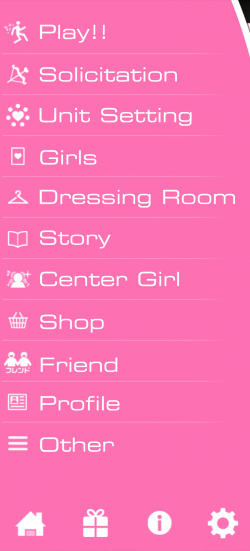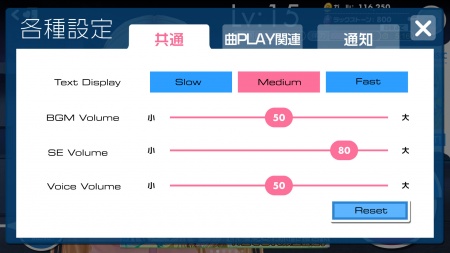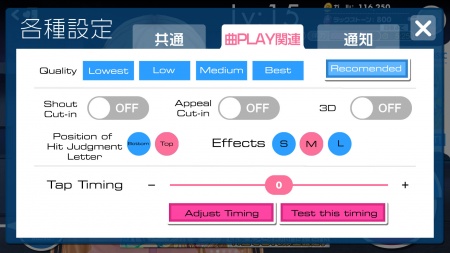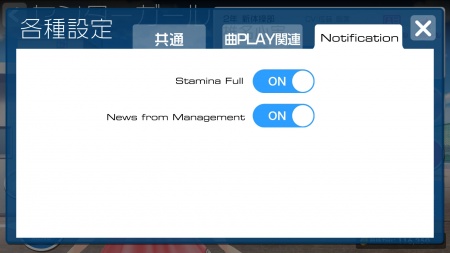Difference between revisions of "Rhythm:Main UI"
m (Terminology unification) (Tag: Visual edit) |
m (fixed grammar) |
||
| Line 1: | Line 1: | ||
==Home Screen== | ==Home Screen== | ||
| − | This is | + | This is the home screen that appears when you start the game. |
[[file:home_note.png|450px|thumb|right|Home screen]] | [[file:home_note.png|450px|thumb|right|Home screen]] | ||
# Level | # Level | ||
| Line 43: | Line 43: | ||
(i) - latest information and updates. | (i) - latest information and updates. | ||
| − | Gear button - Change the | + | Gear button - Change the settings. |
{{clear}} | {{clear}} | ||
| Line 53: | Line 53: | ||
[[File:Audio setting.jpg|450px|thumb|left]] | [[File:Audio setting.jpg|450px|thumb|left]] | ||
| − | Audio | + | Audio settings affect the whole game. |
* Text speed display : Slow/Medium/Fast | * Text speed display : Slow/Medium/Fast | ||
* BGM Volume | * BGM Volume | ||
| Line 63: | Line 63: | ||
[[File:graphic_setting.jpg|450px|thumb|left]] | [[File:graphic_setting.jpg|450px|thumb|left]] | ||
| − | Graphic | + | Graphic settings will only affect the song gameplay. |
*Quality - let the game adjust the setting for you, this will not affect the graphic quality. | *Quality - let the game adjust the setting for you, this will not affect the graphic quality. | ||
*Shout cut-in - enable/disable character cut-in when skill is activated. | *Shout cut-in - enable/disable character cut-in when skill is activated. | ||
*Appeal cut-in - enable/disable cut-in when costume appeal is activated. | *Appeal cut-in - enable/disable cut-in when costume appeal is activated. | ||
| − | *3D - Use 3D | + | *3D - Use 3D while performing/playing songs (does not affect home/center girls/etc) |
| − | *Hit Letter position - Adjust | + | *Hit Letter position - Adjust whether the hit accuracy (Perfect/Great/...) shows at the top of the screen or the bottom. |
*Effects - Small/Medium/Large | *Effects - Small/Medium/Large | ||
| − | *Tap Timing - adjust the timing for button tap. | + | *Tap Timing - adjust the timing for button tap. This is pretty much timing calibration. |
{{clear}} | {{clear}} | ||
| Line 77: | Line 77: | ||
[[File:notif_note.jpg|450px|thumb|left]] | [[File:notif_note.jpg|450px|thumb|left]] | ||
| − | This will affect the | + | This will affect the notifications that the app will show you. |
Revision as of 17:19, 6 January 2016
Home Screen
This is the home screen that appears when you start the game.
- Level
- Money
- Luck Stones
- Current EXP/EXP required to next lvl
- Stamina
- Shop button
- Event
- Mission
- Play
Menu
Play - Go to the song selection menu
Solicitation - Go to the gacha screen
Unit Setting - Set your unit.
Girls - You can do lesson/evolve or graduate the girls on this menu.
Dressing Room - Level up or sell your clothes on this menu.
Center Girl - Communicate and level up the closeness of your center girls on this menu.
Shop - Refill stamina/increase the card slot and purchase Luck Stones on this menu.
Friend - Check/add/accept friend on this menu.
Profile - Check your profile on this menu.
Other - You can get the transfer code on this menu.
House button - go to the home screen.
Gift box - receive presents here.
(i) - latest information and updates.
Gear button - Change the settings.
Setting
Audio Setting
Audio settings affect the whole game.
- Text speed display : Slow/Medium/Fast
- BGM Volume
- Sound Effect volume
- Voice volume
Graphic Setting
Graphic settings will only affect the song gameplay.
- Quality - let the game adjust the setting for you, this will not affect the graphic quality.
- Shout cut-in - enable/disable character cut-in when skill is activated.
- Appeal cut-in - enable/disable cut-in when costume appeal is activated.
- 3D - Use 3D while performing/playing songs (does not affect home/center girls/etc)
- Hit Letter position - Adjust whether the hit accuracy (Perfect/Great/...) shows at the top of the screen or the bottom.
- Effects - Small/Medium/Large
- Tap Timing - adjust the timing for button tap. This is pretty much timing calibration.
Notification
This will affect the notifications that the app will show you.