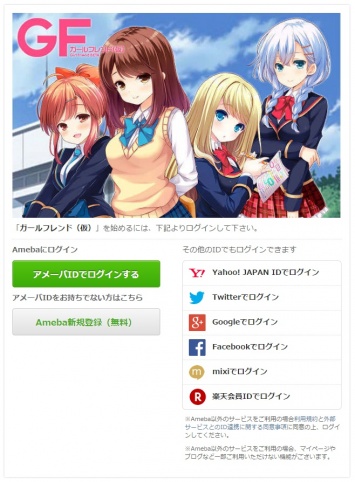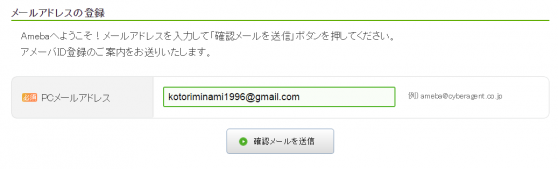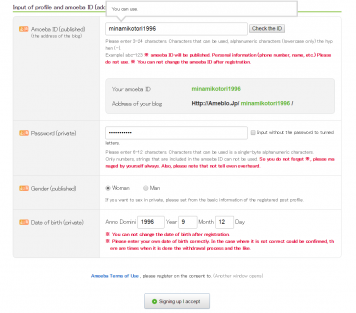Difference between revisions of "Setting Up"
m |
m |
||
| (13 intermediate revisions by the same user not shown) | |||
| Line 1: | Line 1: | ||
| − | {{Template:Walkthrough Infobox|CurrentPage=[[Setting Up]]|NextPage=[[Gameplay Overview]]|PreviousPage=[[ | + | {{Template:Walkthrough Infobox|CurrentPage=[[Setting Up]]|NextPage=[[Gameplay Overview]]|PreviousPage=[[Methods]]}}Previous page: [[Installation]]. |
Well, now that you know how to access the game, we need to create an account in order to actually start playing! | Well, now that you know how to access the game, we need to create an account in order to actually start playing! | ||
| Line 8: | Line 8: | ||
The first part of this page will show you how to register for an account, while the second part will show you how to log back in. | The first part of this page will show you how to register for an account, while the second part will show you how to log back in. | ||
| + | |||
| + | Note: If you find that this page with its log-in and sign-up information has become outdated, please create a Discussion page or tell a contributor immediately! | ||
== Account Registration == | == Account Registration == | ||
| + | [[File:Login.jpg|alt=The login page for Girlfriend Kari.|thumb|The login page for Girlfriend Kari.|482x482px]] | ||
There are two primary methods to create an Ameba account. One way is to create a separate, unique AmebaID that you'll use for your accounts (i.e. create an actual Ameba account), and the other way is to log in with a different social media account (like Google+, Yahoo, Twitter, etc.) and link your Ameba account to that other social media account. I would personally recommend creating an AmebaID rather than using a previous social media account - this way you have more control of your account, and don't have to go through a third party service every time you want to play the game. | There are two primary methods to create an Ameba account. One way is to create a separate, unique AmebaID that you'll use for your accounts (i.e. create an actual Ameba account), and the other way is to log in with a different social media account (like Google+, Yahoo, Twitter, etc.) and link your Ameba account to that other social media account. I would personally recommend creating an AmebaID rather than using a previous social media account - this way you have more control of your account, and don't have to go through a third party service every time you want to play the game. | ||
We'll cover both methods below. | We'll cover both methods below. | ||
| − | |||
=== Ameba Account Creation === | === Ameba Account Creation === | ||
This is probably the safest way to create an account to use for Girlfriend Kari, so you don't have to worry about the "middleman" (having to go through a third party service just to log into Ameba to play Girlfriend Kari). It's not difficult to make an account this way, so I'd recommend doing this. | This is probably the safest way to create an account to use for Girlfriend Kari, so you don't have to worry about the "middleman" (having to go through a third party service just to log into Ameba to play Girlfriend Kari). It's not difficult to make an account this way, so I'd recommend doing this. | ||
| Line 20: | Line 22: | ||
#Go to the [http://vcard.ameba.jp game website] for Girlfriend Kari (http://vcard.ameba.jp). | #Go to the [http://vcard.ameba.jp game website] for Girlfriend Kari (http://vcard.ameba.jp). | ||
| − | #Assuming that you don't already have an account or are not already logged in, you should see a website layout similar to the | + | #Assuming that you don't already have an account or are not already logged in, you should see a website layout similar to the one on the right. |
| − | |||
#Click on the white button that says "Ameba新規登録(無料)." This button means "Create a new Ameba Account (for free)." | #Click on the white button that says "Ameba新規登録(無料)." This button means "Create a new Ameba Account (for free)." | ||
| − | #You should be directed to a new webpage that looks like the image below. The text box is prompting you to enter your email address. Put your email address in the box, and press the white button below to proceed. The button means "Send confirmation email." Make sure that the email address you use is one you actually use, and not one just for spam! | + | #You should be directed to a new webpage that looks like the image below. The text box is prompting you to enter your email address. Put your email address in the box, and press the white button below to proceed. The button means "Send confirmation email." Make sure that the email address you use is one you actually use, and not one just for spam![[File:EmailRegistration.png|alt=Email registration|centre|frameless|558x558px|Email registration]] |
| − | + | # After pressing the button, Ameba will send you an email to confirm your email address. Go to your email, and click on the link inside of the message that Ameba sent you. | |
| − | #After pressing the button, Ameba will send you an email to confirm your email address. Go to your email, and click on the link inside of the message that Ameba sent you. | + | #*The email should be from "Ameba (アメーバ)" and the subject should be something similar to アメーバID登録のご案内 (meaning "Confirm your Ameba ID.")[[File:AmebaProfileInformation.png|alt=Ameba Profile Information in English (Google Translate)|thumb|356x356px|Ameba Profile Information in English (Google Translate)]] |
| − | + | # You will then be directed to another page where Ameba will prompt you with a lot of information details about your Ameba profile. The image to the right shows you the rough translation of the prompts in English, thanks to Google Translate. | |
| − | #You will then be directed to another page where Ameba will prompt you with a lot of information details about your Ameba profile. The image | + | # In short, you want to enter your: |
| − | + | ##Ameba ID (This will be your login ID. This will also be the name of your Ameba Blog). Make sure that your ID has not been taken by someone else yet! | |
| − | #In short, you want to enter your: | + | ##Your password. It MUST be alphanumeric and be between 6 to 12 characters. |
| − | + | ##Your gender. This should be self-explanatory. 女 is female while 男 is male. | |
| − | + | ##Your date of birth (in the order of Year, Month, and Date). I'd recommend making your age at least 18 years old, just in case. | |
| − | |||
| − | |||
#Once you've filled everything in, click the white button at the bottom to complete your registration. | #Once you've filled everything in, click the white button at the bottom to complete your registration. | ||
| − | ...to | + | |
| + | Note: On this page, you will not be able to change your privacy settings. You can change them later if you really need to through your [[Ameba Account]]. | ||
| + | |||
| + | You should then get directed to http://vcard.ameba.jp/tutorial/tutorial-opening-animation, which leads you to the opening animation for Girlfriend Kari! Time to get started! | ||
| + | |||
| + | If you want more information about what you can do with an Ameba account, and how to change your profile information, visit [[Ameba Account|here]]! | ||
=== Linking with Social Media === | === Linking with Social Media === | ||
| + | Wanna save some time and just quickly jump into the game? You can skip the above steps if you link your account with one of the social media options that the site gives you. You can choose from either Yahoo! Japan ID, Twitter, Google, Facebook, mixi, and rakuten as your social media provider. If you have either one of these accounts, you can use your information on that account to speed up the Ameba account creation process. However, you'll have to log into your respective social media account whenever you want to play Girlfriend Kari, so keep that in mind! In short, it's more preferable to keep Girlfriend Kari separate from other social media accounts, but if you really want to do so, no one's gonna stop you! | ||
| + | |||
| + | Note that for Yahoo! integration to work, you must have a Japanese Yahoo account, which I'm assuming most of you don't have. | ||
| + | |||
| + | Ameba may direct you to supply more information, if needed, depending on the Social Media account that you linked with. I'll list a few of the more popular choices below, and what you need to fill in. | ||
| + | |||
| + | ==== Twitter ==== | ||
| + | You'll get prompted to enter a bit more information here. Most of it is pretty self-explanatory. | ||
| + | |||
| + | #Profile Picture (プロフィール画像): This is the picture taken from your Twitter avatar. It will become your Ameba avatar, which you can later change at any time if you want. It has no role in playing Girlfriend Kari. | ||
| + | #Nickname (ニックネーム): Choose a nickname for yourself. | ||
| + | #Date of Birth (生年月日): Enter your date of birth (in order of Year, Month, and Date). Once again, I'd recommend making your age at least 18 years old, just in case. | ||
| + | #Gender (性別): Enter your gender. 女 is female while 男 is male. | ||
| + | #Email Address (メールアドレス): Enter your email. Although the site won't prompt you to confirm your email address here, you should still do so later so you can access all features of an [[Ameba Account]]. You can follow steps [[Confirming Email|here]]. Thus, don't just supply some junk address. | ||
| + | |||
| + | Note: 非公開にする means "I want it to be private." You can check this box next to the gender and date of birth areas if you want those details to be private. Your email is, by default, already set to private. | ||
| + | |||
| + | Afterwards, the site should direct you to http://vcard.ameba.jp/tutorial/tutorial-opening-animation, where you'll get started with the game! | ||
| + | |||
| + | ==== Google ==== | ||
| + | You'll get prompted to enter a bit more information here. Most of it is pretty self-explanatory. | ||
| + | |||
| + | #Nickname (ニックネーム): Choose a nickname for yourself. | ||
| + | #Date of Birth (生年月日): Enter your date of birth (in order of Year, Month, and Date). Once again, I'd recommend making your age at least 18 years old, just in case. | ||
| + | #Gender (性別): Enter your gender. 女 is female while 男 is male. | ||
| + | #Email Address (メールアドレス): The email address associated with your Google Account will be, by default, entered here. You can change it or keep it as is. Although the site won't prompt you to confirm your email address here, you should still do so later so you can access all features of an [[Ameba Account]]. You can follow steps [[Confirming Email|here]]. Thus, don't just supply some junk address. | ||
| + | |||
| + | Note: 非公開にする means "I want it to be private." You can check this box next to the gender and date of birth areas if you want those details to be private. Your email is, by default, already set to private. | ||
| + | |||
| + | Afterwards, the site should direct you to http://vcard.ameba.jp/tutorial/tutorial-opening-animation, where you'll get started with the game! | ||
| + | |||
| + | ==== Facebook ==== | ||
| + | A slight notice with linking with your Facebook account - Ameba does request the permission to post on your Facebook wall, although you are allowed to decline this. However, it may still post activity logs or records of what you are doing! If you don't want your friends seeing things like "This person has just rolled an SSR Asahina Momoko card from Girlfriend Kari!", don't link Girlfriend Kari to Facebook. You have been warned. | ||
| + | |||
| + | You'll get prompted to confirm a bit of information here. | ||
| + | |||
| + | #Nickname (ニックネーム): Choose a nickname for yourself. | ||
| + | #Date of Birth (生年月日): Enter your date of birth (in order of Year, Month, and Date). This age is taken directly from Facebook and CANNOT be changed. | ||
| + | #Gender (性別): Enter your gender. 女 is female while 男 is male. This is taken directly from Facebook and CANNOT be changed. | ||
| + | #Email Address (メールアドレス): The email address associated with your Google Account will be, by default, entered here. You can change it or keep it as is. Although the site won't prompt you to confirm your email address here, you should still do so later so you can access all features of an [[Ameba Account]]. You can follow steps [[Confirming Email|here]]. Thus, don't just supply some junk address. | ||
| + | |||
| + | Note: 非公開にする means "I want it to be private." You can check this box next to the gender and date of birth areas if you want those details to be private. Your email is, by default, already set to private. | ||
| + | |||
| + | Afterwards, the site should direct you to http://vcard.ameba.jp/tutorial/tutorial-opening-animation, where you'll get started with the game! | ||
| + | == Signing In == | ||
| + | To sign in, all you have to do is log back in with the same account that you used to log in! | ||
| + | |||
| + | First, make sure that you go to http://vcard.ameba.jp, as this is the login screen for Girlfriend Kari. | ||
| + | |||
| + | If you signed up for an Ameba account, click on the large green box that says "アメーバIDでログインする" (log in with Ameba ID). You'll be taken to another page where you will have to enter your Ameba ID and password. Click the green button to continue. Don't click the large orange button - that creates a new account! | ||
| + | |||
| + | If you signed up with a social media service, click on the respective social media icon, and sign into that social media service if necessary. Afterwards, Ameba will request some permissions (most of it is just access to offline information). Agree to all of them, and you'll be ready to start playing! | ||
| + | |||
| + | Pretty simple, right? If you need help creating an account for whatever reason, don't be afraid to ask questions on the [[Questions]] page, or contact another contributor! We're all willing to help out. | ||
| + | |||
| + | For more information on what you can do with an Ameba Account, try checking out our page for [[Ameba Account]]! Although it's currently pretty empty, we expect it to contain quite a bit of information in the near future! After all, there's quite a lot more you can do with an Ameba Account! We'll make sure to have guides on how to change your profile information and confirm your email very soon as well. | ||
| + | |||
| + | Now you're basically ready to jump straight into the game! But before we do so, let's take another quick glance at the game! | ||
| + | |||
| + | [[File:Main5banner.jpg|alt=Banner of the main 5 girls from the Anime adaptation.|centre|frameless|580x580px|Banner of the main 5 girls from the Anime adaptation.]] | ||
| + | |||
| + | Next: [[Gameplay Overview]] | ||
| + | [[Category:Walkthrough|Setting Up]] | ||
Latest revision as of 05:08, 8 January 2016
| Card Game Walkthrough | |
|---|---|
| Setting Up | |
 | |
| Next Page | |
| Gameplay Overview | |
| Previous Page | |
| Methods | |
| Walkthrough Navigation | |
| Walkthrough Project | |
Previous page: Installation.
Well, now that you know how to access the game, we need to create an account in order to actually start playing!
Remember that the game Girlfriend Kari is created by Ameba, a company that's most widely known in Japan for its blogging services. They're also known for making small games - mostly all community outreach elements. Thus, in order to start playing Girlfriend Kari, you'll need to make an Ameba account! By creating this account, any progress you make on Ameba games (such as Girlfriend Kari) will be saved onto your account. Thus, whenever you log into your account, you'll be able to continue from where you left off! This isn't like Love Live School Idol Festival or Puzzle and Dragons where you are limited to only one device per account, so you can play from any device as long as you log in!
The overall account creation process is pretty simple and straightforward. The easiest way to create an account is through the Girlfriend Kari game site! You can also create an account directly from the Girlfriend Kari app - the registration process should be pretty similar. You can also create an Ameba account straight from Ameba's website.
The first part of this page will show you how to register for an account, while the second part will show you how to log back in.
Note: If you find that this page with its log-in and sign-up information has become outdated, please create a Discussion page or tell a contributor immediately!
Contents
Account Registration
There are two primary methods to create an Ameba account. One way is to create a separate, unique AmebaID that you'll use for your accounts (i.e. create an actual Ameba account), and the other way is to log in with a different social media account (like Google+, Yahoo, Twitter, etc.) and link your Ameba account to that other social media account. I would personally recommend creating an AmebaID rather than using a previous social media account - this way you have more control of your account, and don't have to go through a third party service every time you want to play the game.
We'll cover both methods below.
Ameba Account Creation
This is probably the safest way to create an account to use for Girlfriend Kari, so you don't have to worry about the "middleman" (having to go through a third party service just to log into Ameba to play Girlfriend Kari). It's not difficult to make an account this way, so I'd recommend doing this.
The following steps will guide you through creating a new Ameba account from the browser version. Please make sure that you're using Google Chrome as your browser while doing the following steps, preferably on a computer. As a quick reminder, Girlfriend Kari is only compatible with the Google Chrome browser. Other browsers may cause you to redirect to a different website rather than allowing you into the game itself.
- Go to the game website for Girlfriend Kari (http://vcard.ameba.jp).
- Assuming that you don't already have an account or are not already logged in, you should see a website layout similar to the one on the right.
- Click on the white button that says "Ameba新規登録(無料)." This button means "Create a new Ameba Account (for free)."
- You should be directed to a new webpage that looks like the image below. The text box is prompting you to enter your email address. Put your email address in the box, and press the white button below to proceed. The button means "Send confirmation email." Make sure that the email address you use is one you actually use, and not one just for spam!
- After pressing the button, Ameba will send you an email to confirm your email address. Go to your email, and click on the link inside of the message that Ameba sent you.
- The email should be from "Ameba (アメーバ)" and the subject should be something similar to アメーバID登録のご案内 (meaning "Confirm your Ameba ID.")
- You will then be directed to another page where Ameba will prompt you with a lot of information details about your Ameba profile. The image to the right shows you the rough translation of the prompts in English, thanks to Google Translate.
- In short, you want to enter your:
- Ameba ID (This will be your login ID. This will also be the name of your Ameba Blog). Make sure that your ID has not been taken by someone else yet!
- Your password. It MUST be alphanumeric and be between 6 to 12 characters.
- Your gender. This should be self-explanatory. 女 is female while 男 is male.
- Your date of birth (in the order of Year, Month, and Date). I'd recommend making your age at least 18 years old, just in case.
- Once you've filled everything in, click the white button at the bottom to complete your registration.
Note: On this page, you will not be able to change your privacy settings. You can change them later if you really need to through your Ameba Account.
You should then get directed to http://vcard.ameba.jp/tutorial/tutorial-opening-animation, which leads you to the opening animation for Girlfriend Kari! Time to get started!
If you want more information about what you can do with an Ameba account, and how to change your profile information, visit here!
Linking with Social Media
Wanna save some time and just quickly jump into the game? You can skip the above steps if you link your account with one of the social media options that the site gives you. You can choose from either Yahoo! Japan ID, Twitter, Google, Facebook, mixi, and rakuten as your social media provider. If you have either one of these accounts, you can use your information on that account to speed up the Ameba account creation process. However, you'll have to log into your respective social media account whenever you want to play Girlfriend Kari, so keep that in mind! In short, it's more preferable to keep Girlfriend Kari separate from other social media accounts, but if you really want to do so, no one's gonna stop you!
Note that for Yahoo! integration to work, you must have a Japanese Yahoo account, which I'm assuming most of you don't have.
Ameba may direct you to supply more information, if needed, depending on the Social Media account that you linked with. I'll list a few of the more popular choices below, and what you need to fill in.
You'll get prompted to enter a bit more information here. Most of it is pretty self-explanatory.
- Profile Picture (プロフィール画像): This is the picture taken from your Twitter avatar. It will become your Ameba avatar, which you can later change at any time if you want. It has no role in playing Girlfriend Kari.
- Nickname (ニックネーム): Choose a nickname for yourself.
- Date of Birth (生年月日): Enter your date of birth (in order of Year, Month, and Date). Once again, I'd recommend making your age at least 18 years old, just in case.
- Gender (性別): Enter your gender. 女 is female while 男 is male.
- Email Address (メールアドレス): Enter your email. Although the site won't prompt you to confirm your email address here, you should still do so later so you can access all features of an Ameba Account. You can follow steps here. Thus, don't just supply some junk address.
Note: 非公開にする means "I want it to be private." You can check this box next to the gender and date of birth areas if you want those details to be private. Your email is, by default, already set to private.
Afterwards, the site should direct you to http://vcard.ameba.jp/tutorial/tutorial-opening-animation, where you'll get started with the game!
You'll get prompted to enter a bit more information here. Most of it is pretty self-explanatory.
- Nickname (ニックネーム): Choose a nickname for yourself.
- Date of Birth (生年月日): Enter your date of birth (in order of Year, Month, and Date). Once again, I'd recommend making your age at least 18 years old, just in case.
- Gender (性別): Enter your gender. 女 is female while 男 is male.
- Email Address (メールアドレス): The email address associated with your Google Account will be, by default, entered here. You can change it or keep it as is. Although the site won't prompt you to confirm your email address here, you should still do so later so you can access all features of an Ameba Account. You can follow steps here. Thus, don't just supply some junk address.
Note: 非公開にする means "I want it to be private." You can check this box next to the gender and date of birth areas if you want those details to be private. Your email is, by default, already set to private.
Afterwards, the site should direct you to http://vcard.ameba.jp/tutorial/tutorial-opening-animation, where you'll get started with the game!
A slight notice with linking with your Facebook account - Ameba does request the permission to post on your Facebook wall, although you are allowed to decline this. However, it may still post activity logs or records of what you are doing! If you don't want your friends seeing things like "This person has just rolled an SSR Asahina Momoko card from Girlfriend Kari!", don't link Girlfriend Kari to Facebook. You have been warned.
You'll get prompted to confirm a bit of information here.
- Nickname (ニックネーム): Choose a nickname for yourself.
- Date of Birth (生年月日): Enter your date of birth (in order of Year, Month, and Date). This age is taken directly from Facebook and CANNOT be changed.
- Gender (性別): Enter your gender. 女 is female while 男 is male. This is taken directly from Facebook and CANNOT be changed.
- Email Address (メールアドレス): The email address associated with your Google Account will be, by default, entered here. You can change it or keep it as is. Although the site won't prompt you to confirm your email address here, you should still do so later so you can access all features of an Ameba Account. You can follow steps here. Thus, don't just supply some junk address.
Note: 非公開にする means "I want it to be private." You can check this box next to the gender and date of birth areas if you want those details to be private. Your email is, by default, already set to private.
Afterwards, the site should direct you to http://vcard.ameba.jp/tutorial/tutorial-opening-animation, where you'll get started with the game!
Signing In
To sign in, all you have to do is log back in with the same account that you used to log in!
First, make sure that you go to http://vcard.ameba.jp, as this is the login screen for Girlfriend Kari.
If you signed up for an Ameba account, click on the large green box that says "アメーバIDでログインする" (log in with Ameba ID). You'll be taken to another page where you will have to enter your Ameba ID and password. Click the green button to continue. Don't click the large orange button - that creates a new account!
If you signed up with a social media service, click on the respective social media icon, and sign into that social media service if necessary. Afterwards, Ameba will request some permissions (most of it is just access to offline information). Agree to all of them, and you'll be ready to start playing!
Pretty simple, right? If you need help creating an account for whatever reason, don't be afraid to ask questions on the Questions page, or contact another contributor! We're all willing to help out.
For more information on what you can do with an Ameba Account, try checking out our page for Ameba Account! Although it's currently pretty empty, we expect it to contain quite a bit of information in the near future! After all, there's quite a lot more you can do with an Ameba Account! We'll make sure to have guides on how to change your profile information and confirm your email very soon as well.
Now you're basically ready to jump straight into the game! But before we do so, let's take another quick glance at the game!
Next: Gameplay Overview